Intro
Patching an app
Section titled “Patching an app”Set up Lucky Patcher
Section titled “Set up Lucky Patcher”Read the important info about LP section.
Refer to the tutorial in the app. To patch in-app purchases, ensure that LP has the “Draw over other apps” or “Display pop-up windows” permission. This permission is essential because LP substitutes the Google Play purchase popup with its own, which includes settings that may assist in obtaining the item for free.
This special permission can be found in the app’s settings. The app settings can be found by long pressing the app in your phone’s app drawer. The location of this permission depends on your firmware.
Examples:
App info > scroll down to Advanced > Display over other apps
App info > Other permissions
Make sure that LP has unrestricted battery access. If you’re still running into trouble (for example if the LP popup doesn’t show) you can follow these instructions.
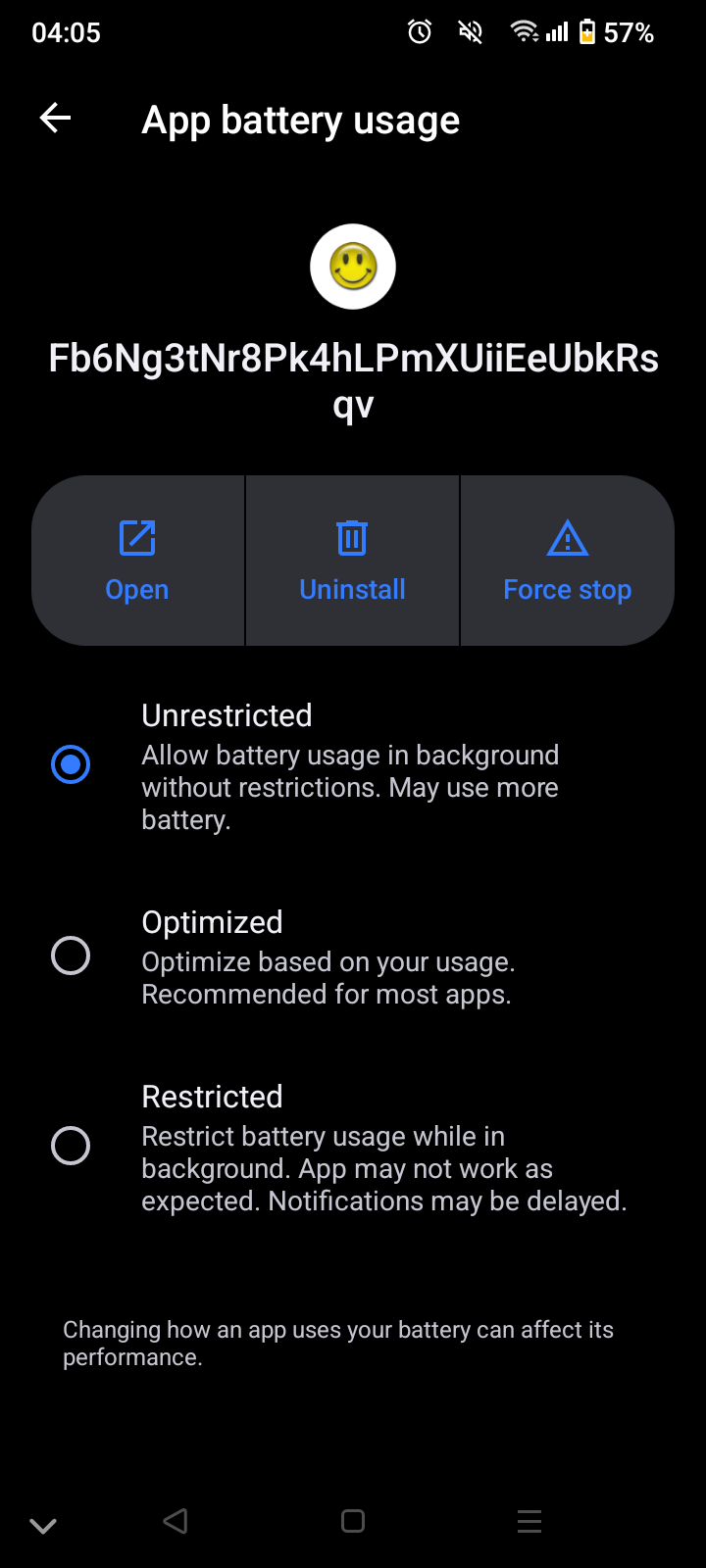
Create the modified APK file
Section titled “Create the modified APK file”Follow these screenshots to create your modified APK file. Read any pop-ups you may come across and try to follow their advice, but don’t worry too much about them.
Here are the following steps to patch an app:
- Open Lucky Patcher and tap the app you’d like to modify.
- Press “Menu of Patches”
- On “Create Modified APK File:” screen, tap the “Apk with Multi-patch” option. The two most useful patches are the ad-free (APK without Google Ads/Remove Ads) and InApp Purchase (APK rebuilt for InApp and LVL emulation/Support patch for InApp and LVL emulation) patches.

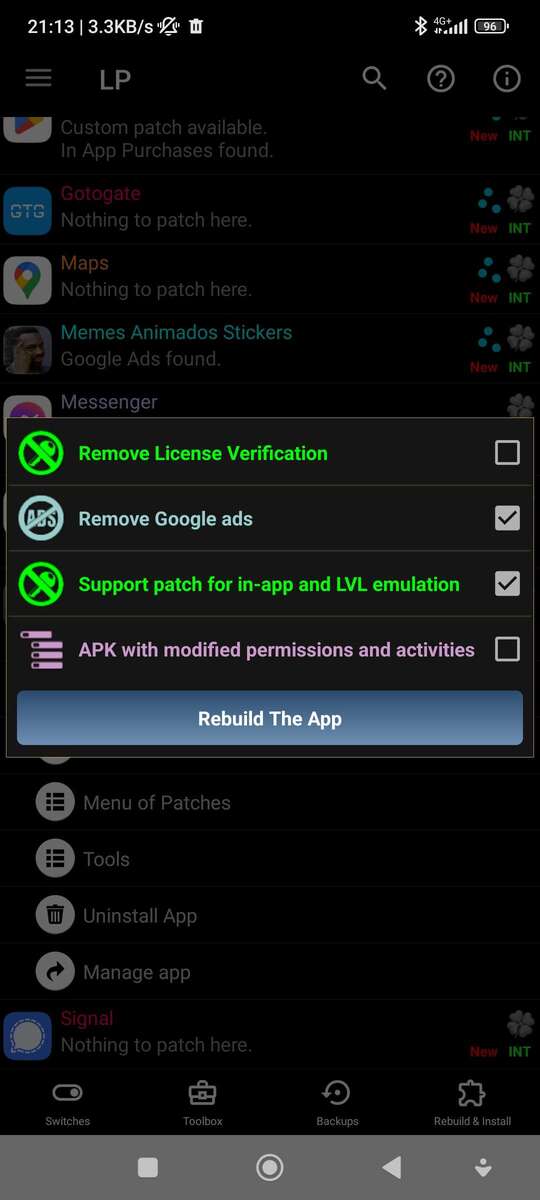
- You can leave those checkboxes as-is, but applying these patches would be good.
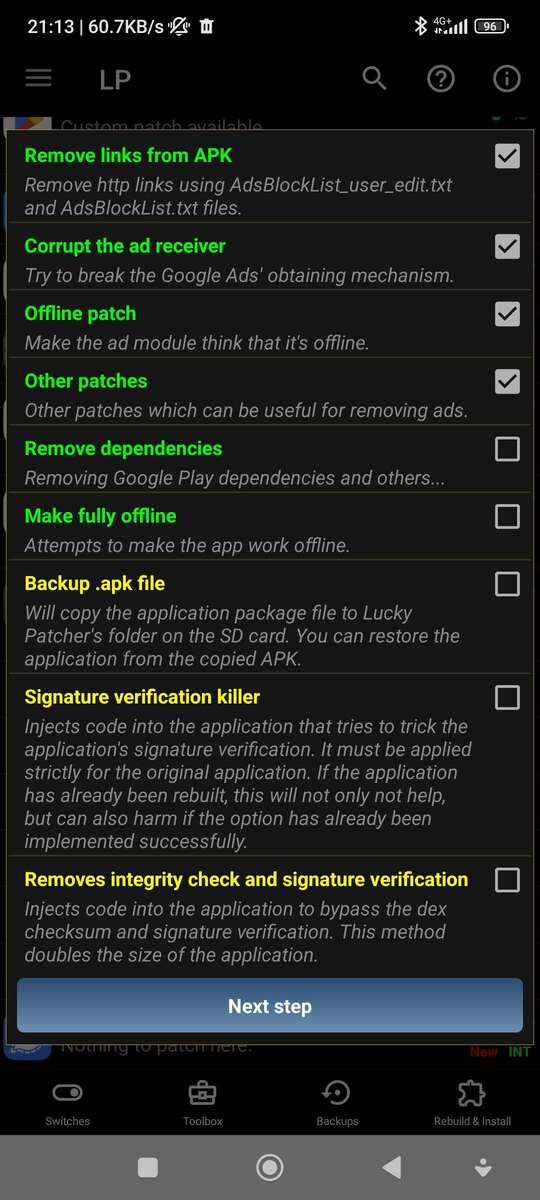
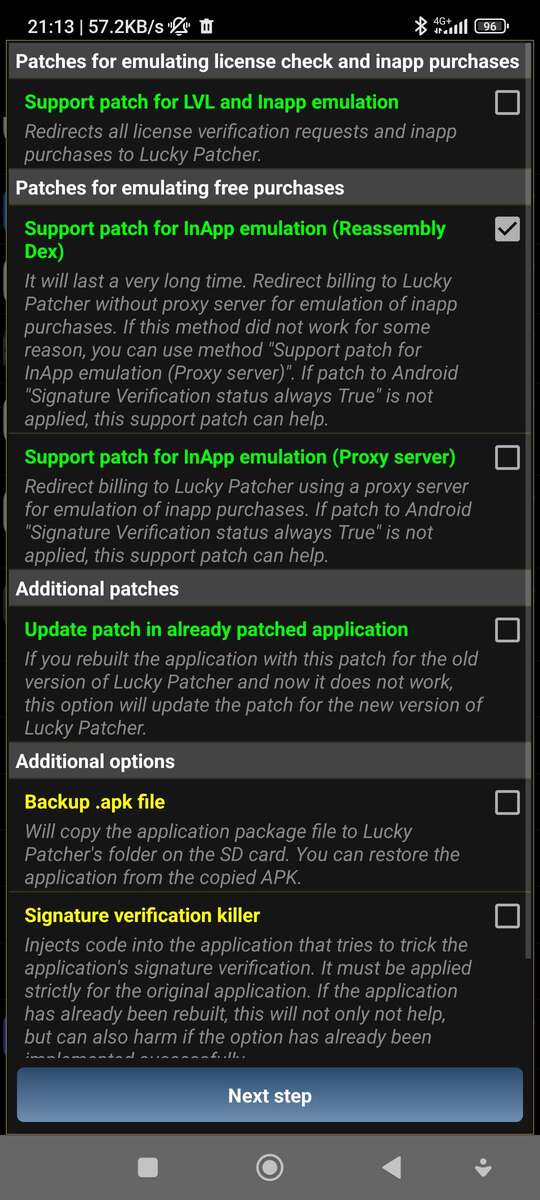
- Finally, install the modified APK file by tapping the “Go to file” button and then the “Uninstall and install” button. Afterward, press “Yes”, then “Ok”, then finally “Install”.
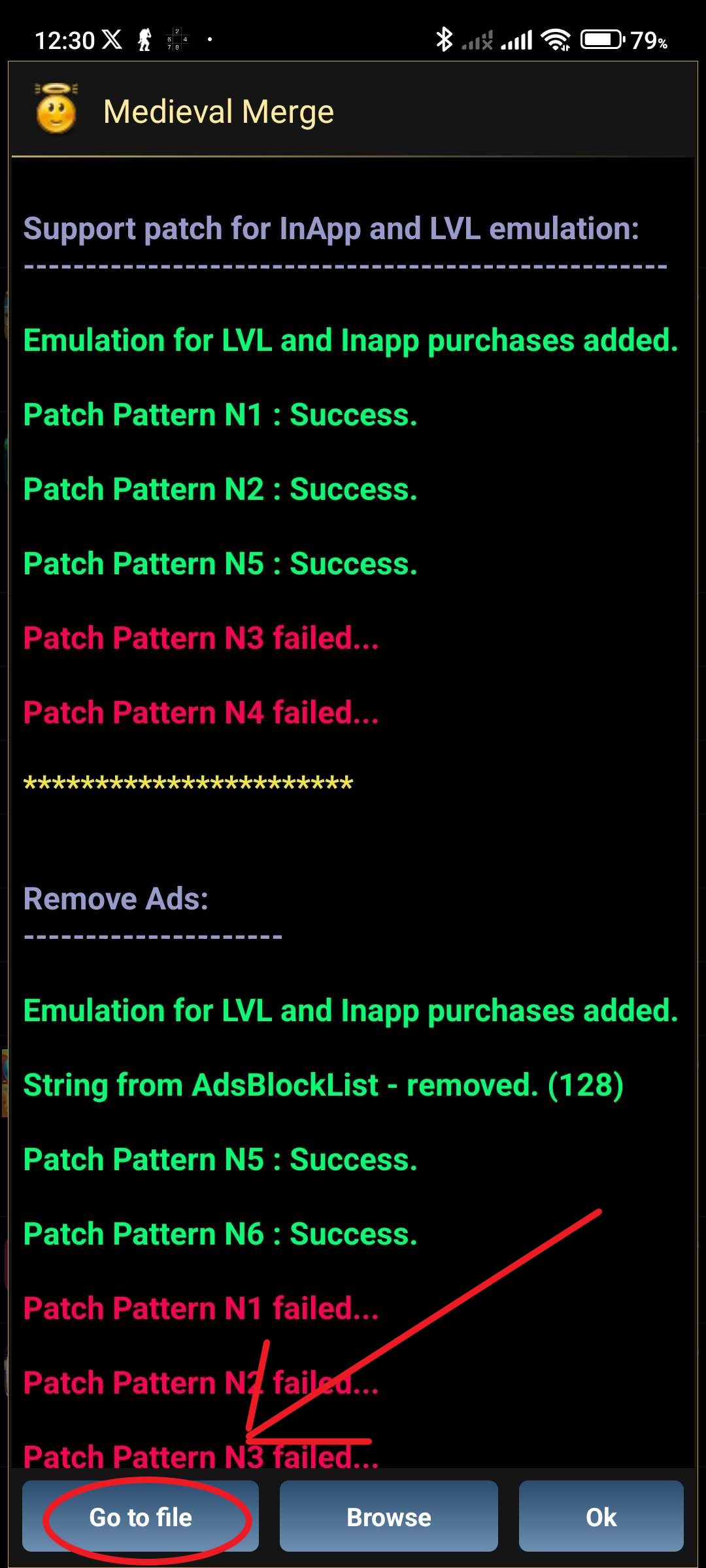
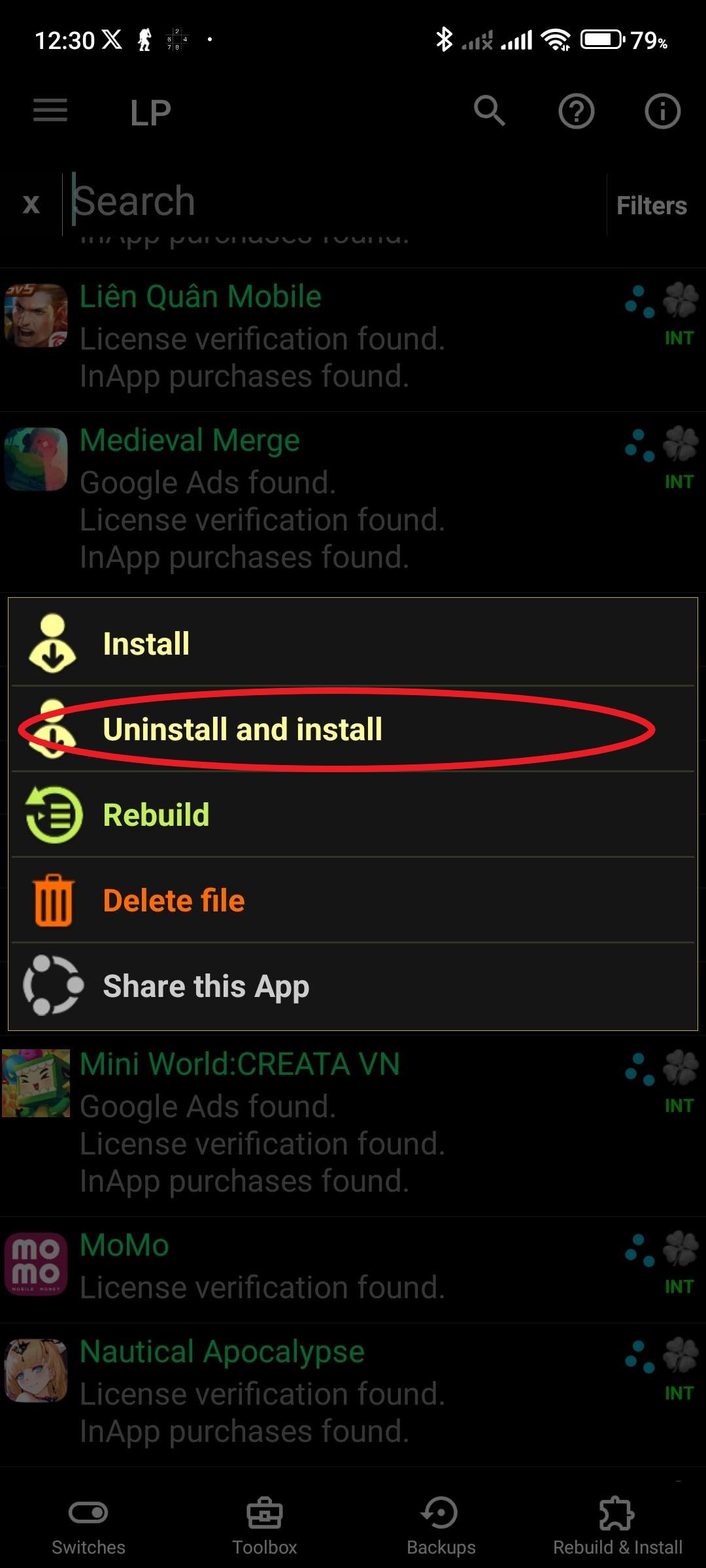
If the patched app crashes or shows an error when you open it, you can attempt the following patches:
- Applying the Removes integrity check and signature verification and Fake a modified APK archive from the original patches alongside the other patches.
- Instead of Support patch for InApp emulation (Reassembly Dex), try both Support patch for LVL and Inapp emulation and Support patch for Inapp emulation (Proxy server).
Reinstall the app
Section titled “Reinstall the app”When you reinstall (uninstall the original app and install the patched one) you will no longer be able to use Google features like Google Play sign-in in that app anymore. However, some patchable apps like Merge Dragons and City Island 5 allow signing in via Facebook, which usually works. However, if you have the Facebook app installed on your device you have to uninstall/disable it to be able to sign in to apps with Facebook.
Whenever APKs for Android are modified in any way, the APK must be signed before it can be installed. The signature of a Play Store app will always be different and cannot be spoofed. Android does not allow updating an app using an APK with a different signature. As a result, you will have to uninstall the unmodified app before installing the patched one. However, if you already patched an app with LP, and are patching over the patched version again, you can update it as the signatures will match.
Cleanup
Section titled “Cleanup”You’ll also be able to find the patched APK files in LP under the “Rebuild & Install” option in the menu. If you’d like to clean up some storage, remove these APK files manually. This menu only allows deleting one file at a time. You can clean up all of your patched APK files at once by opening the settings of Lucky Patcher, selecting “Change Directory” and enabling “Move data to a new location”.
Now go to the folder you selected and you can delete everything inside the Modified folder. It only contains your patched APKs and some metadata.